Start Snipping Tool from within Browsers
To quickly start the Snipping Tool from within your browser, you can use the built-in screenshot tool available in modern browsers. In Google Chrome, press Ctrl + Shift + I to open Developer Tools, then press Ctrl + Shift + P and type “screenshot” to select a screenshot option. In Mozilla Firefox, press Ctrl + Shift + S to directly open the built-in screenshot tool. Press Ctrl + Shift + S to open the Web Capture tool for Microsoft Edge. These tools allow you to capture the visible part of the webpage, a selected area, or the entire page without leaving your browser, providing a quick and efficient way to take screenshots.
How does it work?
For example, if you want to start snipping tool from Chrome, you will need to install our Chrome Extension. After installation, you can click Free Snipping icon on Chrome browser to start it without leaving your browser windows.
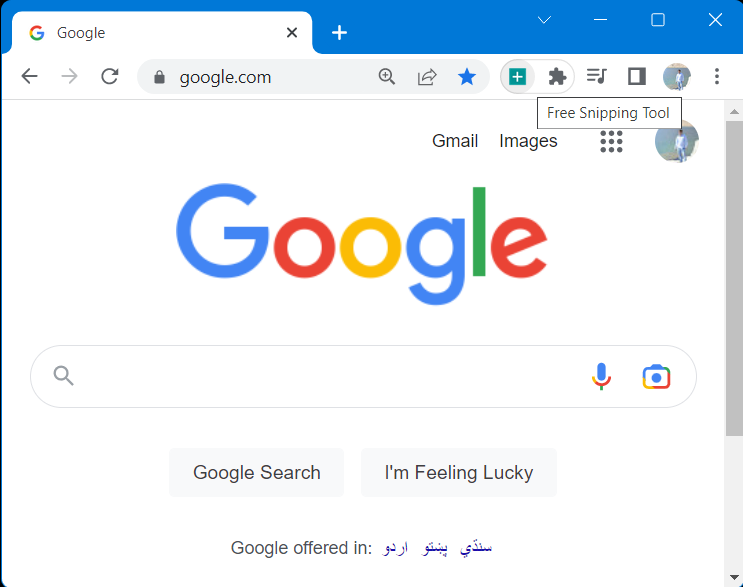
Use the guides below to successfully integrate your favorite browser with Free Snipping Tool.
If you still need help, you can use our help email: malikdilawar458@gmail.com
Related Posts
- Documentation
- Snipping tool download and install
- Create screenshots with snipping tool
- Add Watermarks on Snips
- Read text from images with Snip to OCR
- How to activate Snipping Tool Pro Features
- How to take custom size snips or fullscreen screenshots
- Log Errors in Snipping Tool
- Windows 11 Snipping Tool
- Fullpage Screen Capture
- Chrome Browser Integration
- Microsoft Edge Integration
- Android App - Screen Recorder with Audio
- Mozilla Firefox Browser Integration
- Opera Browser Integration
- Keyboard Shortcuts
- Keyboard Shortcuts
- Start Snipping Tool from within Browsers
- Change default installation path
- Create Photo Collage
- Create Desktop Shortcuts