Mozilla Firefox Browser Integration
Mozilla Firefox offers robust integration with various tools and features to enhance your browsing experience. Firefox’s built-in screenshot tool can be accessed by pressing Ctrl + Shift + S or right-clicking on a webpage and selecting “Take Screenshot.” The browser also integrates seamlessly with Pocket for saving and viewing articles later, and it includes robust privacy features like Enhanced Tracking Protection and a built-in password manager. Customize Firefox with a wide range of extensions from the Firefox Add-ons store, enabling additional functionalities such as ad blocking, grammar checking, and social media integration. These integrations make Firefox a powerful and versatile browser for all your needs.
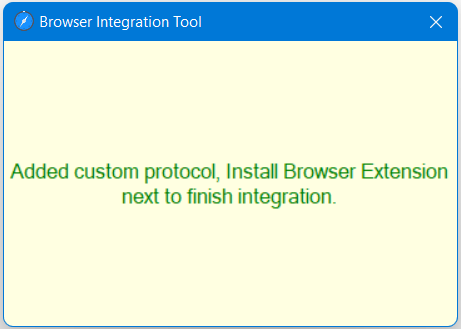
Run this as Admin
After installing Free Snipping Tool and running Integration Tool, now we can install our Mozilla Firefox Extension from the following links:
https://addons.mozilla.org/addon/free-snipping-tool/
On the extension page, click Add to Firefox to install the extension.
https://addons.mozilla.org/addon/free-snipping-tool/
On the extension page, click Add to Firefox to install the extension.
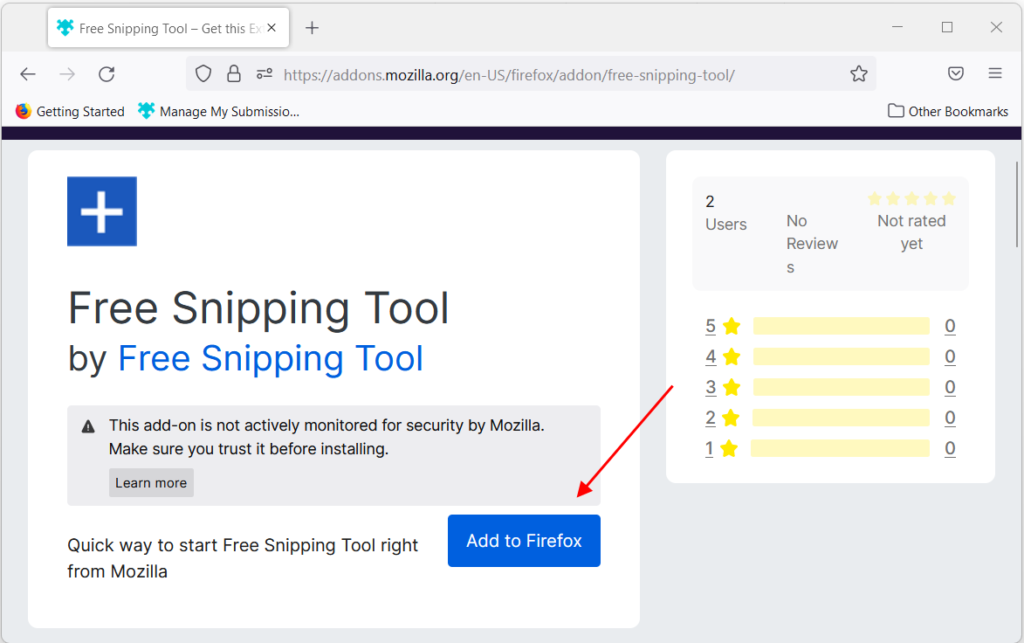
And click Add button.

Our Free Snipping Tool Firefox extension is now installed successfully.
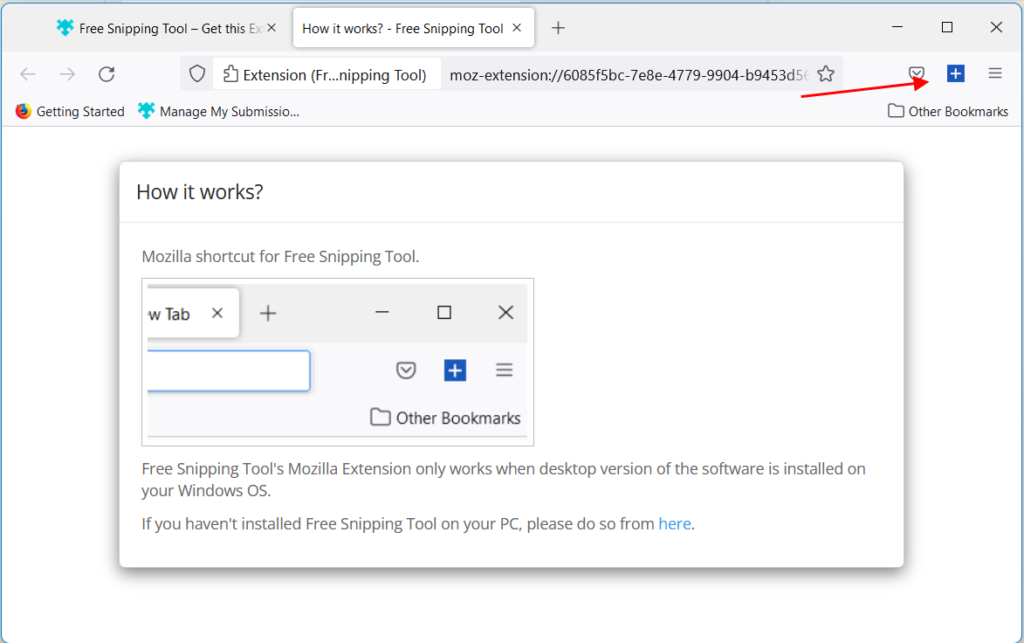
Related Posts
- Documentation
- Snipping tool download and install
- Create screenshots with snipping tool
- Add Watermarks on Snips
- Read text from images with Snip to OCR
- How to activate Snipping Tool Pro Features
- How to take custom size snips or fullscreen screenshots
- Log Errors in Snipping Tool
- Windows 11 Snipping Tool
- Fullpage Screen Capture
- Chrome Browser Integration
- Microsoft Edge Integration
- Android App - Screen Recorder with Audio
- Mozilla Firefox Browser Integration
- Opera Browser Integration
- Keyboard Shortcuts
- Keyboard Shortcuts
- Start Snipping Tool from within Browsers
- Change default installation path
- Create Photo Collage
- Create Desktop Shortcuts