Log Errors in Snipping Tool
If you encounter errors while using the Snipping Tool, logging these errors can help diagnose and resolve issues. Start by replicating the mistake and noting the exact steps taken. Check the Windows Event Viewer for error logs by pressing Windows + X and selecting Event Viewer. Navigate to Windows Logs > Application to find entries related to the Snipping Tool. Look for error messages and details that can provide insights into the problem. Additionally, ensure your Windows is up to date, as updates often fix bugs and improve performance. If the problem persists, consider reinstalling the Snipping Tool or using an alternative screenshot tool.There are two ways to log errors in Snipping Tool
Why two methods?
Logging errors via settings will work just fine but it won’t log application startup errors. If you are facing application startup errors you will have to use the file method. Otherwise via settings is enough to log most of the errors.
Enable Log Errors via Settings
Enable Log Errors via Settings
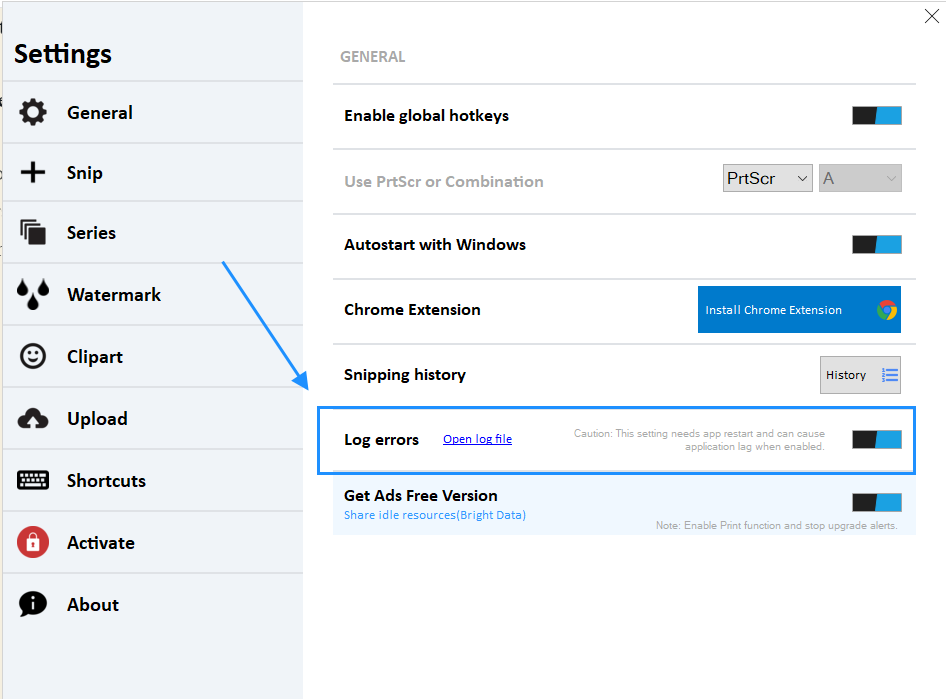
Enable Log Errors via blank file
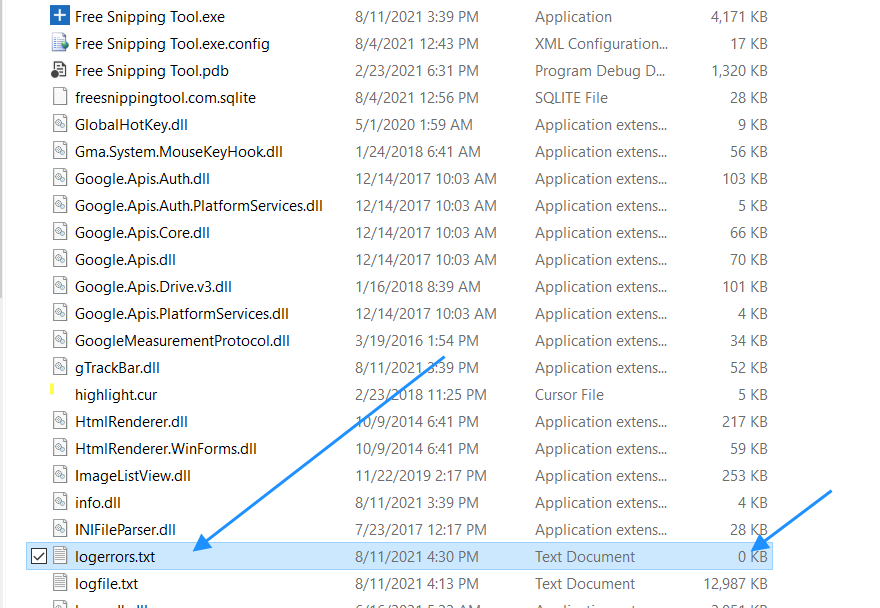
Note: Error logging can cause application lag so disable the settings and remove errorlog.txt after using it.
Related Posts
- Documentation
- Snipping tool download and install
- Create screenshots with snipping tool
- Add Watermarks on Snips
- Read text from images with Snip to OCR
- How to activate Snipping Tool Pro Features
- How to take custom size snips or fullscreen screenshots
- Log Errors in Snipping Tool
- Windows 11 Snipping Tool
- Fullpage Screen Capture
- Chrome Browser Integration
- Microsoft Edge Integration
- Android App - Screen Recorder with Audio
- Mozilla Firefox Browser Integration
- Opera Browser Integration
- Keyboard Shortcuts
- Keyboard Shortcuts
- Start Snipping Tool from within Browsers
- Change default installation path
- Create Photo Collage
- Create Desktop Shortcuts