Android App - Screen Recorder with Audio
Using an Android app to record your screen with audio is straightforward and convenient. Apps like AZ Screen Recorder, Mobizen, and ADV Screen Recorder offer robust features for capturing high-quality video and audio directly from your device. After installing your preferred app from the Google Play Store, open it and configure the settings to enable audio recording from the microphone or internal audio (if supported by your device). Start the screen recording by pressing the record button, and navigate through your phone as needed. Once you’re finished, stop the recording, and the video will be saved to your gallery for easy access and sharing.
You can scan this QR code with your mobile device and install the app.
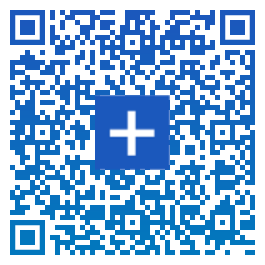
- List of things that our android app can do so far:
- Video Recording with Sound (optional)
- Drawing while Recording or Snipping
- Taking Snips
- Upload and Share snips via ImgHostr
- Settings to control the recording
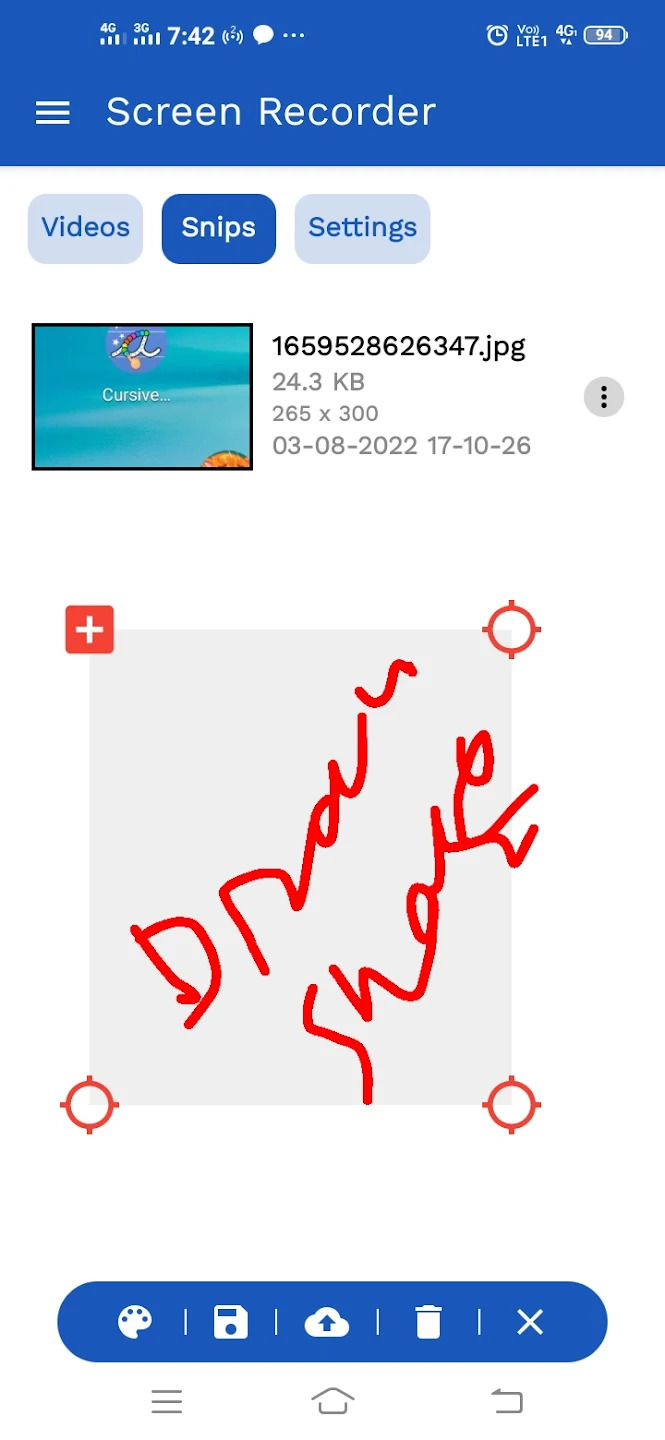
Select the part you want and save it on your phone or upload it on ImgHostr
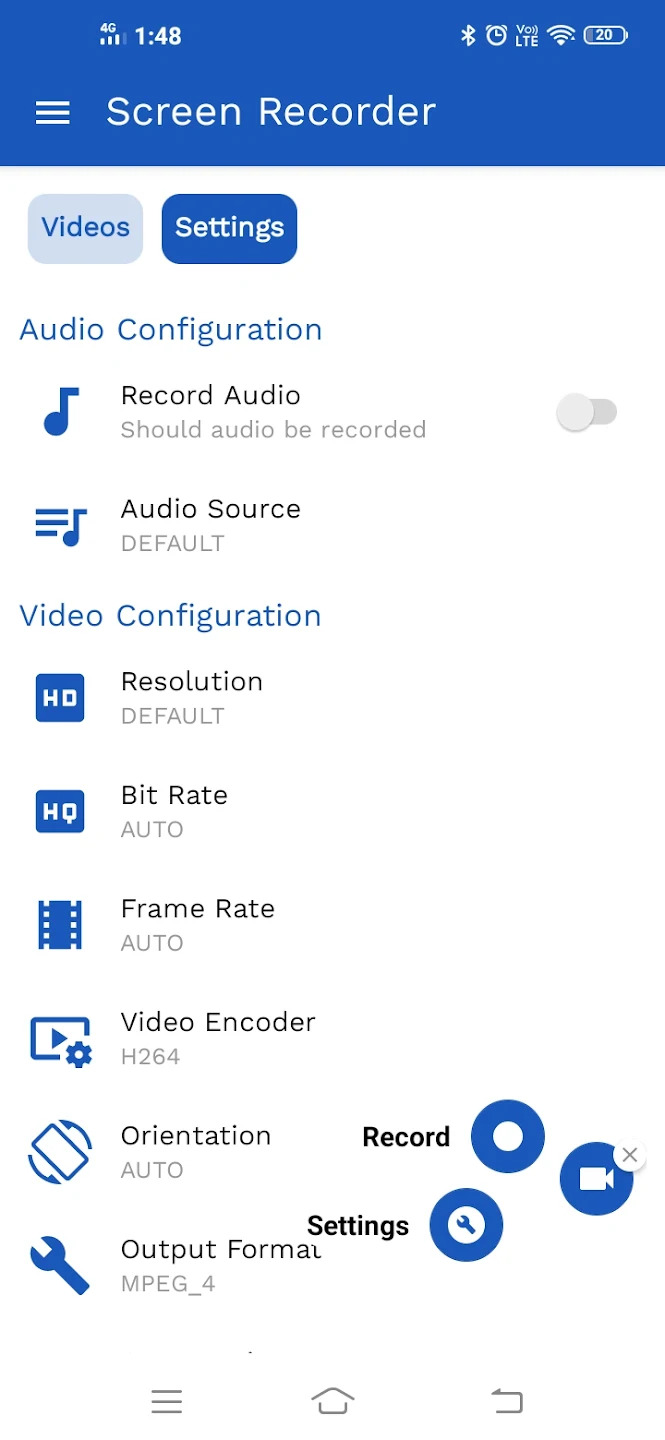
App Settings
Related Posts
- Documentation
- Snipping tool download and install
- Create screenshots with snipping tool
- Add Watermarks on Snips
- Read text from images with Snip to OCR
- How to activate Snipping Tool Pro Features
- How to take custom size snips or fullscreen screenshots
- Log Errors in Snipping Tool
- Windows 11 Snipping Tool
- Fullpage Screen Capture
- Chrome Browser Integration
- Microsoft Edge Integration
- Android App - Screen Recorder with Audio
- Mozilla Firefox Browser Integration
- Opera Browser Integration
- Keyboard Shortcuts
- Keyboard Shortcuts
- Start Snipping Tool from within Browsers
- Change default installation path
- Create Photo Collage
- Create Desktop Shortcuts