Read text from images with Snip to OCR
The Snip to OCR feature allows you to extract text from images effortlessly. To use this feature, open the Snipping Tool and capture the desired image or text region. After capturing, open the Snip & Sketch tool by pressing Windows + Shift + S and select the area containing the text. Once the snip is made, a notification will appear; click on it to open the snip in Snip & Sketch. Use the application’s OCR (Optical Character Recognition) tool to convert the image text to editable text. This extracted text can be copied and pasted into other applications for further use. This method provides a quick and efficient way to digitize text from images.
- Snip an image where you want to apply OCR
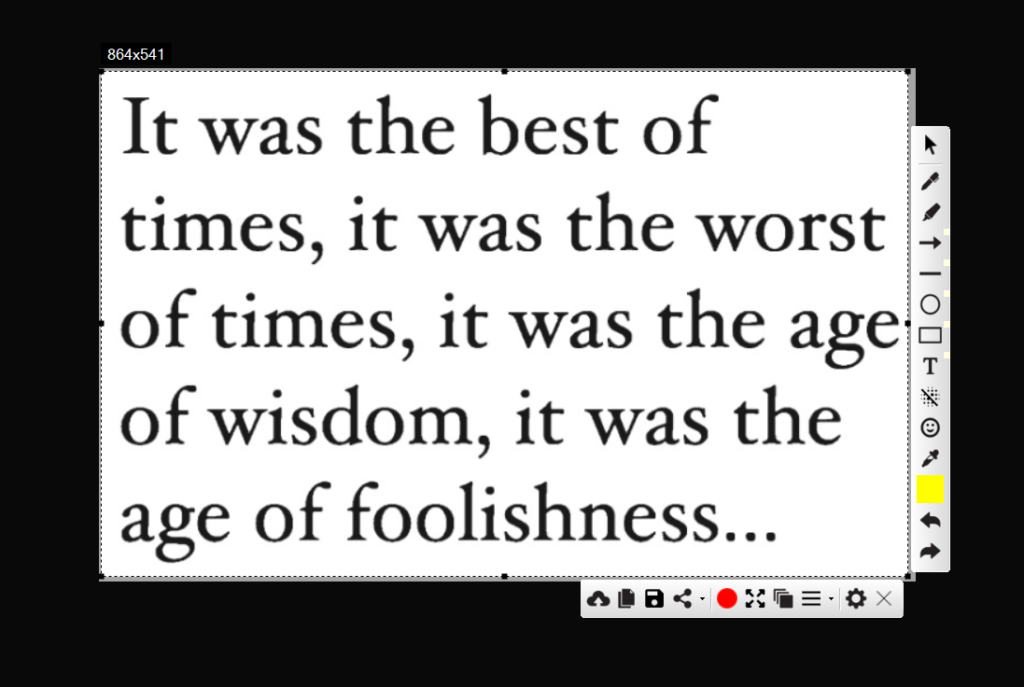
- Snip an image where you want to apply OCR
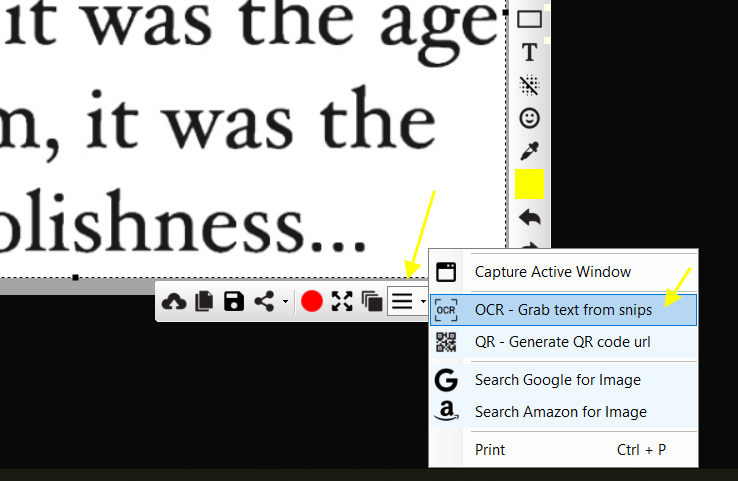
- Snip an image where you want to apply OCR
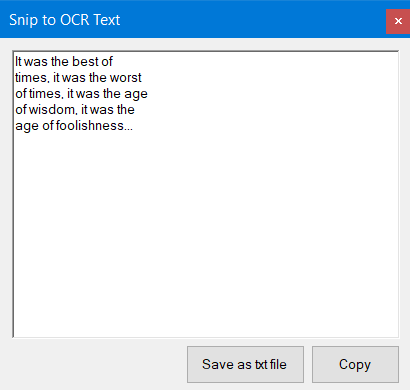
Related Posts
- Documentation
- Snipping tool download and install
- Create screenshots with snipping tool
- Add Watermarks on Snips
- Read text from images with Snip to OCR
- How to activate Snipping Tool Pro Features
- How to take custom size snips or fullscreen screenshots
- Log Errors in Snipping Tool
- Windows 11 Snipping Tool
- Fullpage Screen Capture
- Chrome Browser Integration
- Microsoft Edge Integration
- Android App - Screen Recorder with Audio
- Mozilla Firefox Browser Integration
- Opera Browser Integration
- Keyboard Shortcuts
- Keyboard Shortcuts
- Start Snipping Tool from within Browsers
- Change default installation path
- Create Photo Collage
- Create Desktop Shortcuts