Chrome Browser Integration
Google Chrome offers many integration features to enhance your browsing experience. Its synchronization capabilities allow you to seamlessly access your bookmarks, history, passwords, and settings across devices when signed into your Google account. Chrome’s built-in tools, such as the Omnibox for search and navigation and the integrated Google Translate, provide quick and efficient browsing. The browser also supports a vast library of extensions from the Chrome Web Store, enabling you to add functionalities like ad blockers, productivity tools, and social media integrations. Chrome’s integration with other Google services, such as Gmail, Google Drive, and Google Calendar, ensures a cohesive and streamlined online experience.
Step by step chrome browser integration:
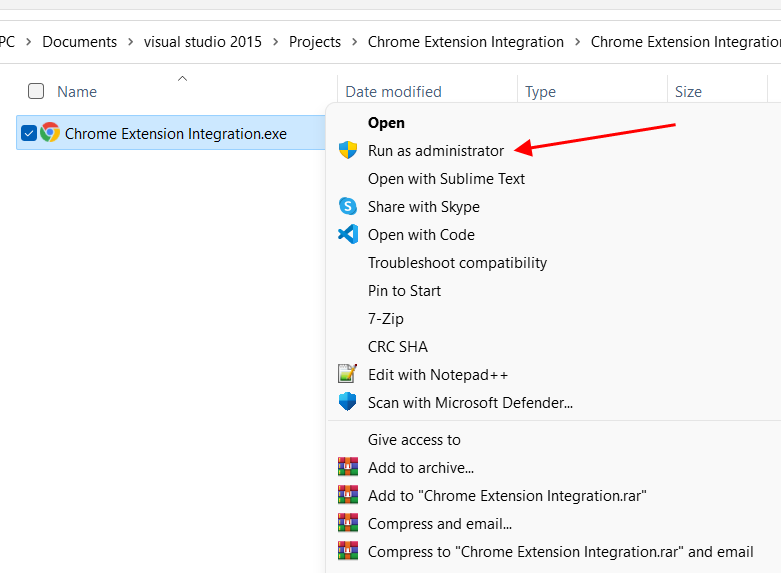
Run as Admin.
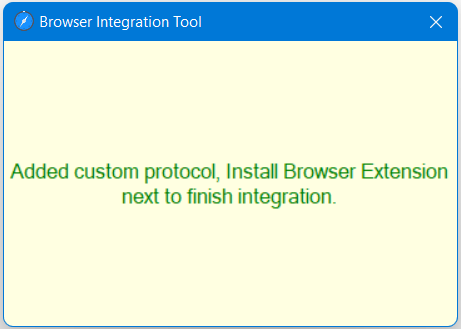
Finished adding costom protocol.
Now install Chrome Extension from the following link:
https://chrome.google.com/webstore/detail/free-snipping-tool/flaohdpapmmmkmfnghobgdlbiioeplhb
https://chrome.google.com/webstore/detail/free-snipping-tool/flaohdpapmmmkmfnghobgdlbiioeplhb
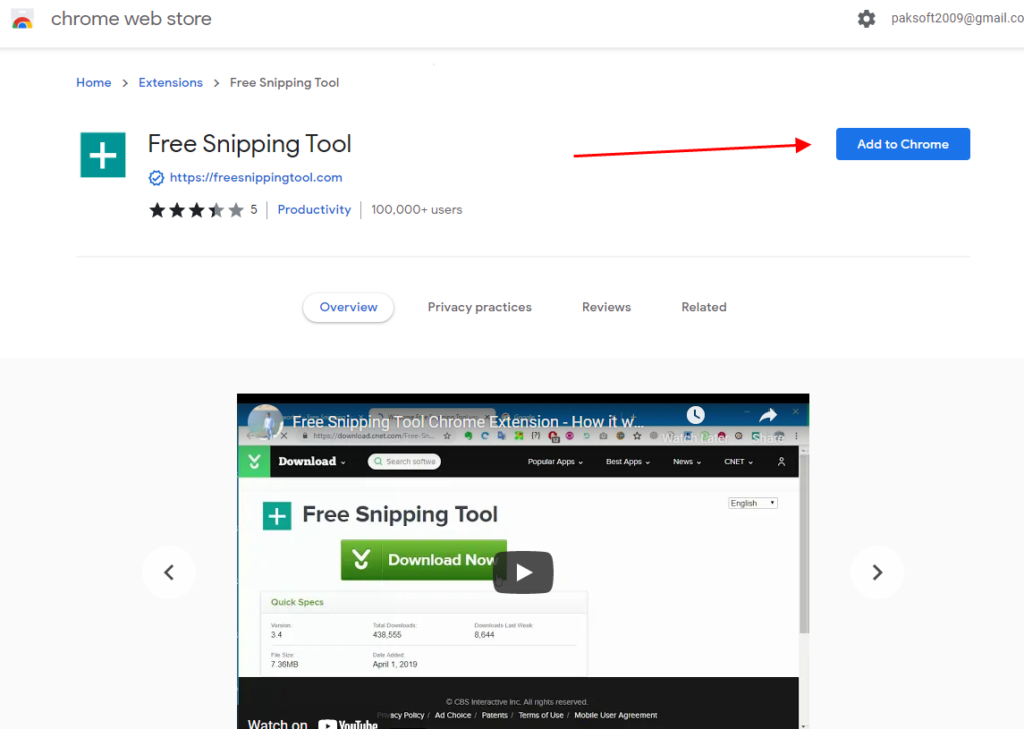
Click Add to Chrome button.
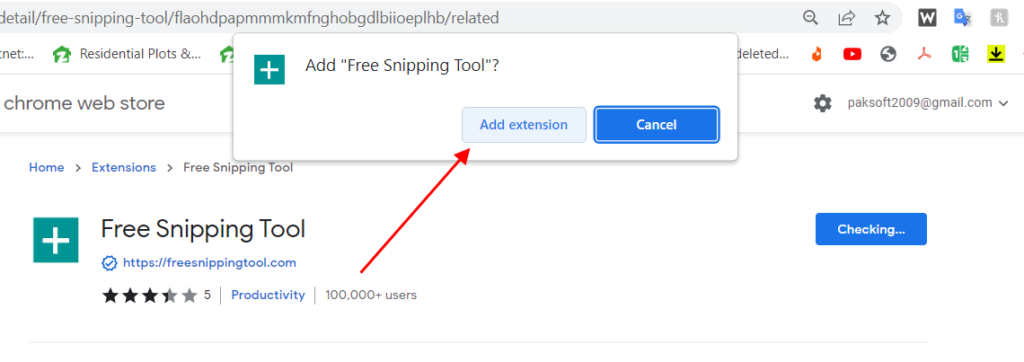
Click Add Extention of asked.
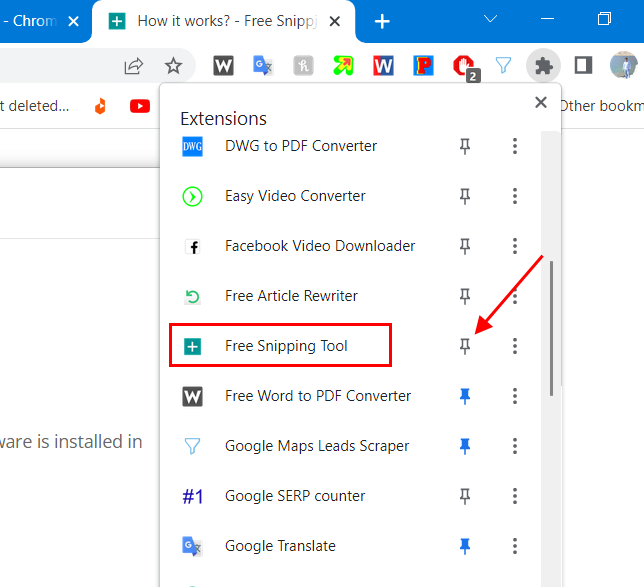
Pin this extension if you want it to appear by default on Chrome Browser
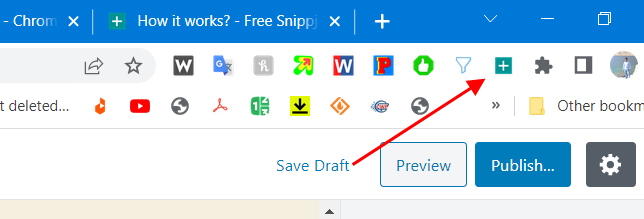
After pinning it will show here. Click this to open free snipping tool from chrome browser.
Related Posts
- Documentation
- Snipping tool download and install
- Create screenshots with snipping tool
- Add Watermarks on Snips
- Read text from images with Snip to OCR
- How to activate Snipping Tool Pro Features
- How to take custom size snips or fullscreen screenshots
- Log Errors in Snipping Tool
- Windows 11 Snipping Tool
- Fullpage Screen Capture
- Chrome Browser Integration
- Microsoft Edge Integration
- Android App - Screen Recorder with Audio
- Mozilla Firefox Browser Integration
- Opera Browser Integration
- Keyboard Shortcuts
- Keyboard Shortcuts
- Start Snipping Tool from within Browsers
- Change default installation path
- Create Photo Collage
- Create Desktop Shortcuts