Microsoft Edge Integration
Microsoft Edge offers extensive integration features to enhance your browsing experience. With built-in tools like Web Capture, accessible by pressing Ctrl + Shift + S, you can easily take and annotate screenshots. Edge also integrates seamlessly with Microsoft services, such as OneDrive, Office 365, and Outlook, allowing for a cohesive workflow. The Collections feature helps you organize and save web content for later reference. Additionally, Edge supports a wide range of extensions from the Microsoft Store and the Chrome Web Store, enabling you to add functionalities like ad blockers, password managers, and productivity tools. These integrations make Microsoft Edge a powerful and versatile browser for personal and professional use.
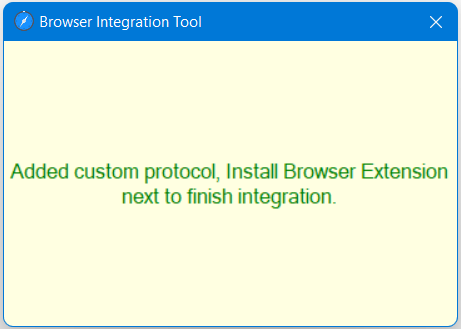
Now install Edge Extension from the following link:
https://microsoftedge.microsoft.com/addons/detail/free-snipping-tool/hfoleofibfdpeohkcgeglmdaicbmaegn
https://microsoftedge.microsoft.com/addons/detail/free-snipping-tool/hfoleofibfdpeohkcgeglmdaicbmaegn
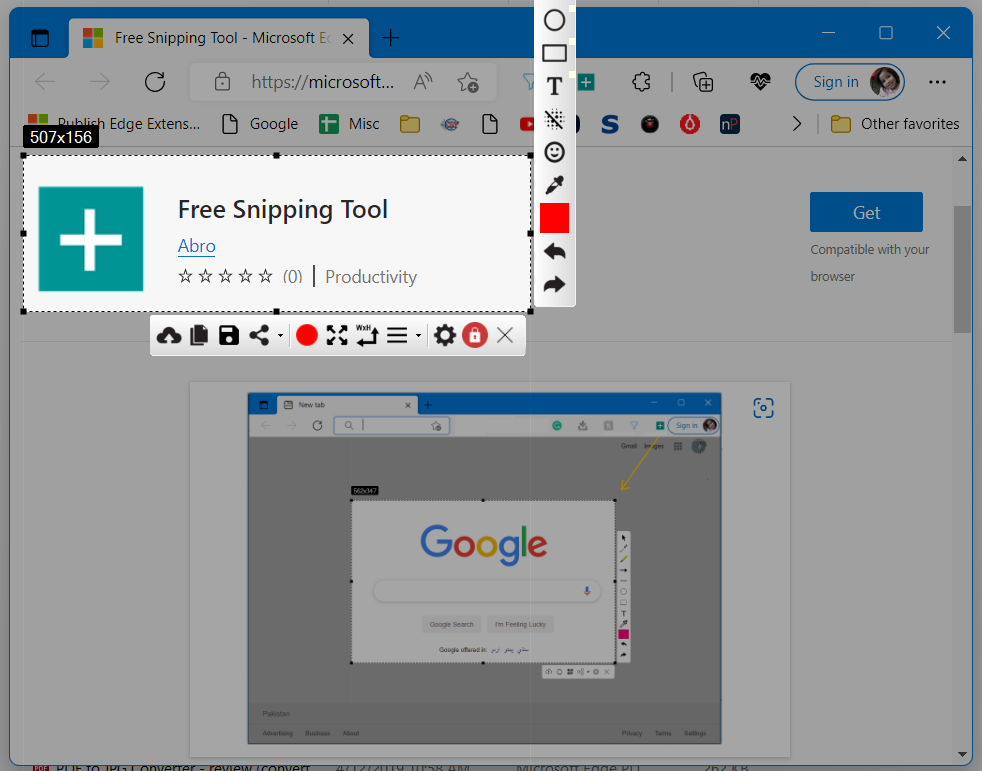
Related Posts
- Documentation
- Snipping tool download and install
- Create screenshots with snipping tool
- Add Watermarks on Snips
- Read text from images with Snip to OCR
- How to activate Snipping Tool Pro Features
- How to take custom size snips or fullscreen screenshots
- Log Errors in Snipping Tool
- Windows 11 Snipping Tool
- Fullpage Screen Capture
- Chrome Browser Integration
- Microsoft Edge Integration
- Android App - Screen Recorder with Audio
- Mozilla Firefox Browser Integration
- Opera Browser Integration
- Keyboard Shortcuts
- Keyboard Shortcuts
- Start Snipping Tool from within Browsers
- Change default installation path
- Create Photo Collage
- Create Desktop Shortcuts