Opera Browser Integration
Opera browser offers seamless integration with various tools and features to enhance your browsing experience. Built-in functionalities include a free VPN, ad blocker, and cryptocurrency wallet. To integrate additional services, access the sidebar for quick access to messaging apps like WhatsApp, Facebook Messenger, and Telegram. You can also use the snapshot tool by clicking the camera icon in the address bar or pressing Ctrl + Shift + 5 to capture and edit screenshots. Customize your experience further by visiting the Opera Add-ons store to install extensions for productivity, security, and entertainment. These integrations make Opera a versatile and user-friendly browser.
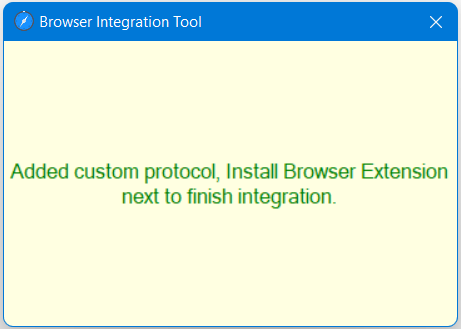
Run this as Admin
After installing Free Snipping Tool and running the integration tool, now you can open the following link and install Opera extension.
https://addons.opera.com/en/extensions/details/free-snipping-tool/
On extension page, click Add to Opera button.
On extension page, click Add to Opera button.
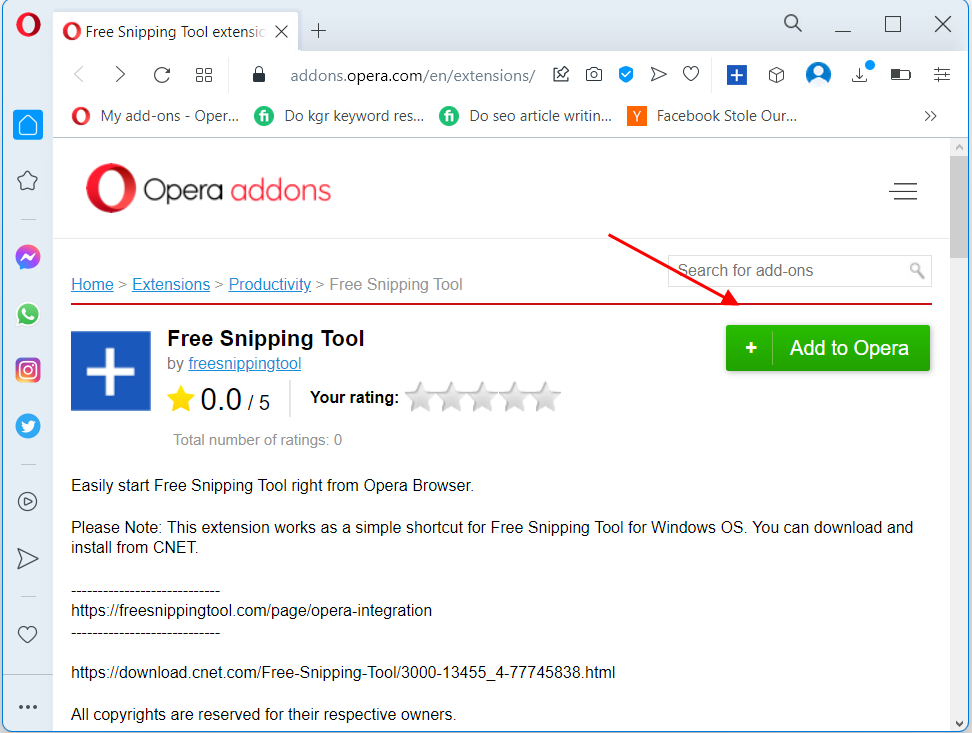
Wait for it to finish installing, then click the box icon on the Opera browser and pin the extension so Free Snipping Tool’s shortcut icon always appears on the Opera browser by default.
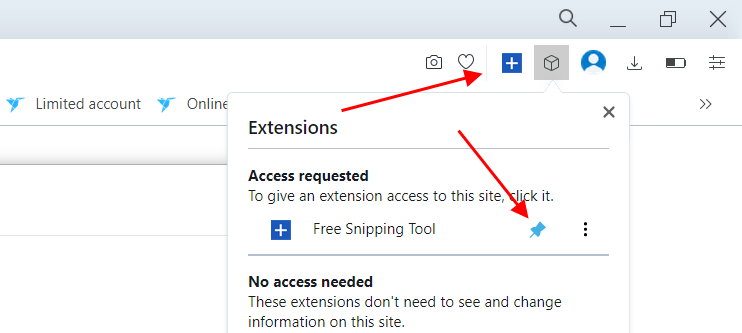
Now you can start snipping right from the Opera browser.
Related Posts
- Documentation
- Snipping tool download and install
- Create screenshots with snipping tool
- Add Watermarks on Snips
- Read text from images with Snip to OCR
- How to activate Snipping Tool Pro Features
- How to take custom size snips or fullscreen screenshots
- Log Errors in Snipping Tool
- Windows 11 Snipping Tool
- Fullpage Screen Capture
- Chrome Browser Integration
- Microsoft Edge Integration
- Android App - Screen Recorder with Audio
- Mozilla Firefox Browser Integration
- Opera Browser Integration
- Keyboard Shortcuts
- Keyboard Shortcuts
- Start Snipping Tool from within Browsers
- Change default installation path
- Create Photo Collage
- Create Desktop Shortcuts