Start Free Snipping Tool from within Browsers
Keyboard shortcuts can significantly enhance your productivity by allowing you to perform tasks quickly without using a mouse. Some essential shortcuts include Ctrl + C for copy, Ctrl + V for paste, Ctrl + X for cut, and Ctrl + Z for undo. To switch between open applications, use Alt + Tab, and to quickly access the desktop, press Windows + D. For capturing screenshots, use Windows + Shift + S to open the snipping tool in Windows and Ctrl + Shift + S in browsers like Firefox and Edge for their built-in screenshot tools. Familiarizing yourself with these shortcuts can streamline your workflow and improve efficiency.
| PtrScr or Combination (More details below) | To start snip tool |
Customizeable in Settings
| Ctrl + C | Copy snip as image | Ctrl + Shift + P | Pen |
| Ctrl + S | Save snip | Ctrl + Shift + H | Highlighter |
| Ctrl + D | SaveAs snip | Ctrl + Shift + L | Line |
| Ctrl + O | Show settings | Ctrl + Shift + C | Circle |
| Ctrl + U | Upload snip | Ctrl + Shift + R | Rectangle |
| Ctrl + E | Exit drawing mode | Ctrl + Shift + A | Arrow |
| Ctrl + Z | Undo | Ctrl + Shift + T | Text |
| Ctrl + Y | Redo | Space Key + Mouse Move | To draw any shape |
| Ctrl + G | Add snip to Gif | ||
| Ctrl + P | Print the Snip | ||
| Ctrl + F | Fullscreen snip | ||
General Shortcuts
Update Snipping Tool Shortcuts
You can update keyboard shortcut for starting snip tool via settings. You can select only Prtsc or a combination with ctrl key. You can also disable global hotkey. (See point 2 in picture)
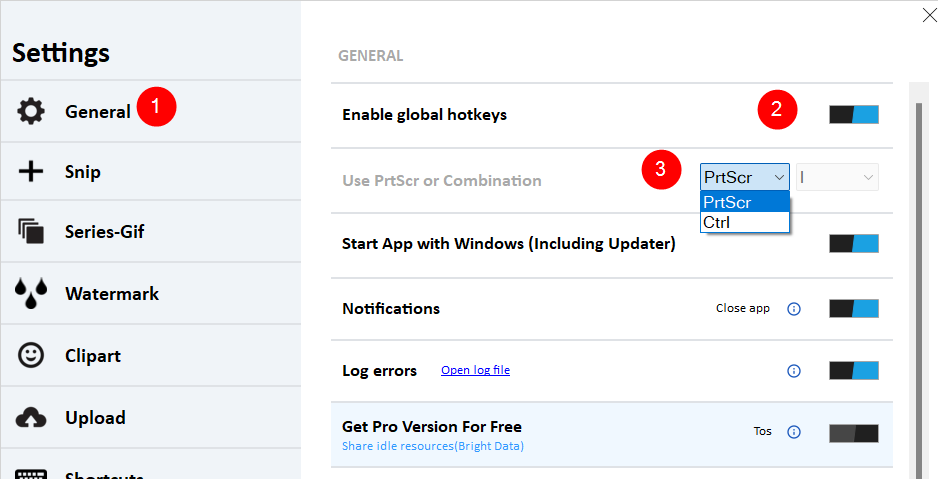
Related Posts
- Documentation
- Snipping tool download and install
- Create screenshots with snipping tool
- Add Watermarks on Snips
- Read text from images with Snip to OCR
- How to activate Snipping Tool Pro Features
- How to take custom size snips or fullscreen screenshots
- Log Errors in Snipping Tool
- Windows 11 Snipping Tool
- Fullpage Screen Capture
- Chrome Browser Integration
- Microsoft Edge Integration
- Android App - Screen Recorder with Audio
- Mozilla Firefox Browser Integration
- Opera Browser Integration
- Keyboard Shortcuts
- Keyboard Shortcuts
- Start Snipping Tool from within Browsers
- Change default installation path
- Create Photo Collage
- Create Desktop Shortcuts