Create Desktop Shortcuts
Creating desktop shortcuts lets you quickly access your favorite applications, files, folders, and websites. To create an application shortcut, drag the application icon from the Start menu to the desktop or navigate to the application’s executable file in File Explorer, right-click it, and select Send to > Desktop (create shortcut). Right-click files or folders in File Explorer and choose Send to > Desktop (create shortcut). To make a shortcut to a website, drag the padlock icon from the browser’s address bar to the desktop or right-click the desktop, select New > Shortcut, enter the URL, and follow the prompts. Customize your shortcuts by right-clicking them, selecting Properties, and using the Change Icon option. Organize your shortcuts by grouping them into folders or pinning frequently used ones to the taskbar.
Open custom snip form, there you will see Save as Shortcut button. Choose your snip size and click Save as Shortcut. That’s it, a shortcut is just created on your desktop.
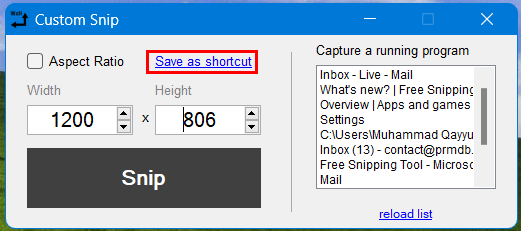
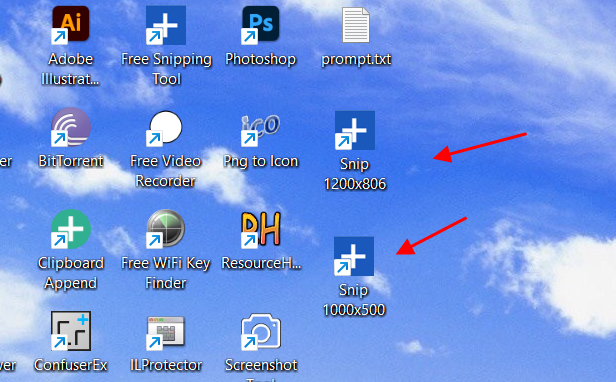
Shortcuts created with Free Snipping Tool
Related Posts
- Documentation
- Snipping tool download and install
- Create screenshots with snipping tool
- Add Watermarks on Snips
- Read text from images with Snip to OCR
- How to activate Snipping Tool Pro Features
- How to take custom size snips or fullscreen screenshots
- Log Errors in Snipping Tool
- Windows 11 Snipping Tool
- Fullpage Screen Capture
- Chrome Browser Integration
- Microsoft Edge Integration
- Android App - Screen Recorder with Audio
- Mozilla Firefox Browser Integration
- Opera Browser Integration
- Keyboard Shortcuts
- Keyboard Shortcuts
- Start Snipping Tool from within Browsers
- Change default installation path
- Create Photo Collage
- Create Desktop Shortcuts