Setting up Dropbox with Snipping Tool
- Create your account here if you dont already have www.dropbox.com
- After signing up open https://www.dropbox.com/developers/apps
- Click Create app
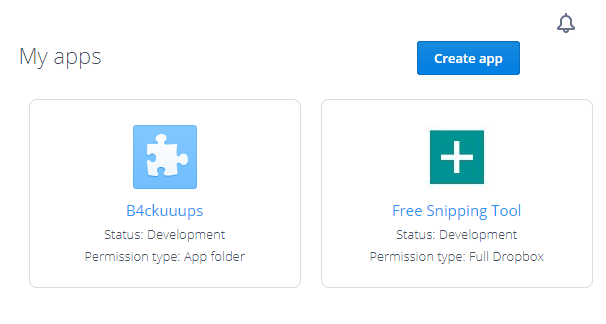
- Fill next form like below and click Create app button.
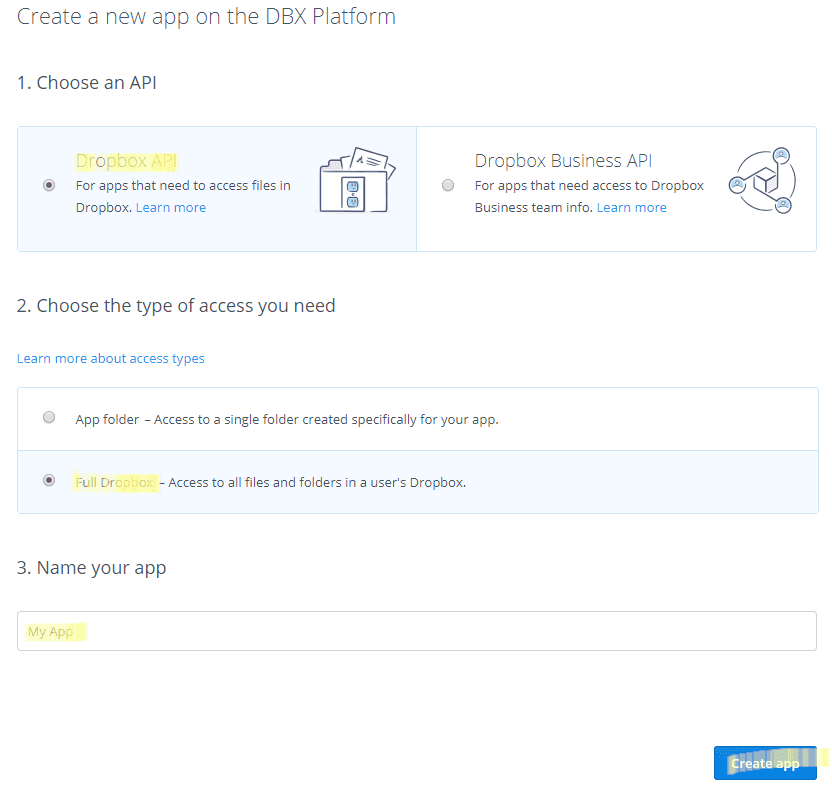
- Click Generate button under Generated access token
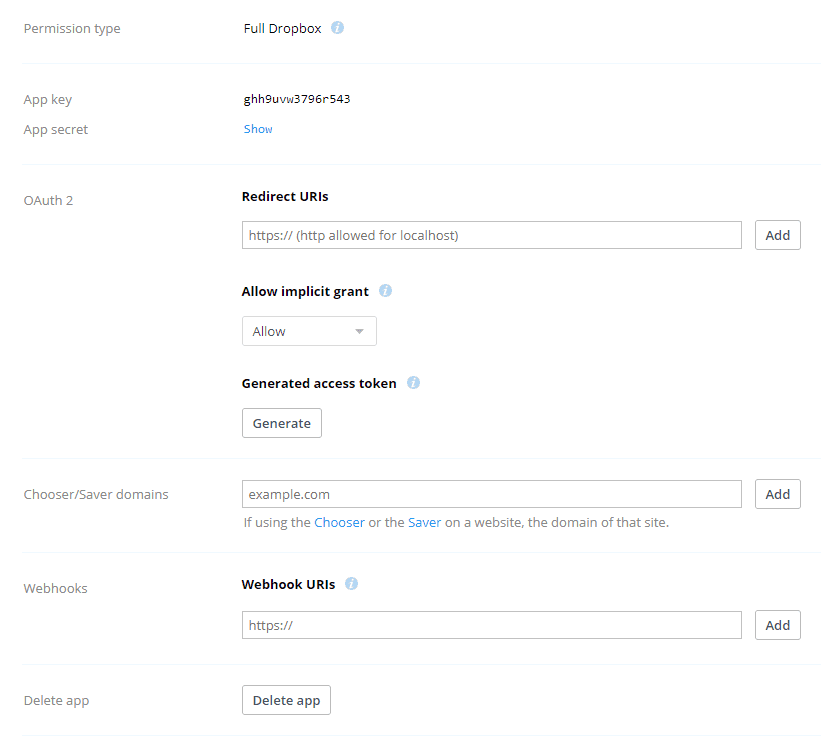
- Copy that generated access token.
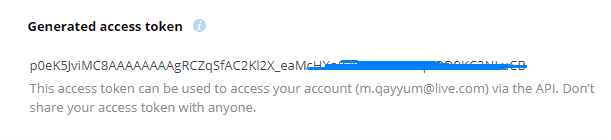
- And paste in Snipping Tool > Options > Dropbox > Access Token. field.
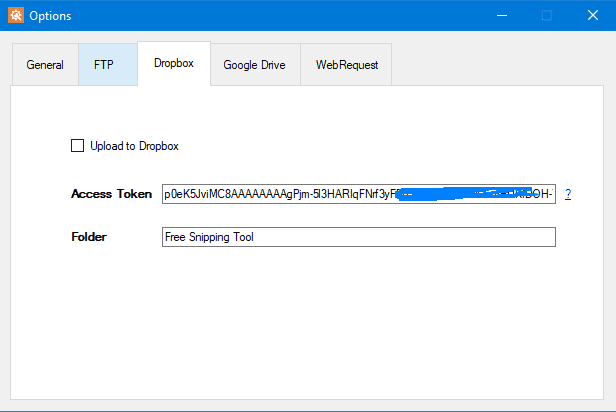
- It will be saved automatically and we are now ready to test our Snipping Tool integration with Dropbox