Series or Gif
The Snipping Tool’s ability to capture a series of screenshots or create GIFs adds a dynamic dimension to its utility. This feature enables users to document processes, illustrate step-by-step instructions, or easily showcase dynamic content. Whether capturing a sequence of actions within an application, demonstrating a software workflow, or recording a tutorial, the Snipping Tool’s series or GIF functionality provides a convenient way to convey information visually. Users can communicate complex procedures or concepts clearly and engagingly by seamlessly capturing and compiling multiple screenshots into a cohesive series or animated GIF. This feature enhances the versatility of the Snipping Tool, making it a valuable tool for both professional presentations and educational purposes.
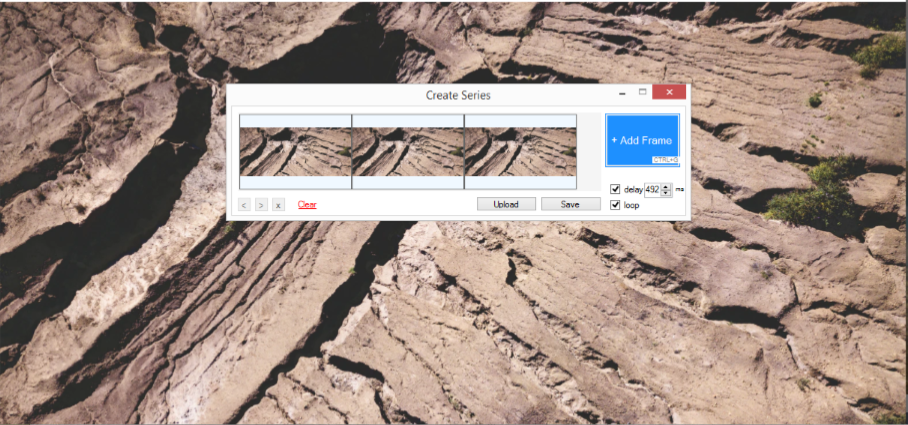
Series or Gif
Steps to create a Gif from snips
To access the Series-GIF feature, click the Series-GIF button on the snipping interface. This action will open the Series-GIF maker form, which displays the options and settings for creating a series of screenshots or a GIF.
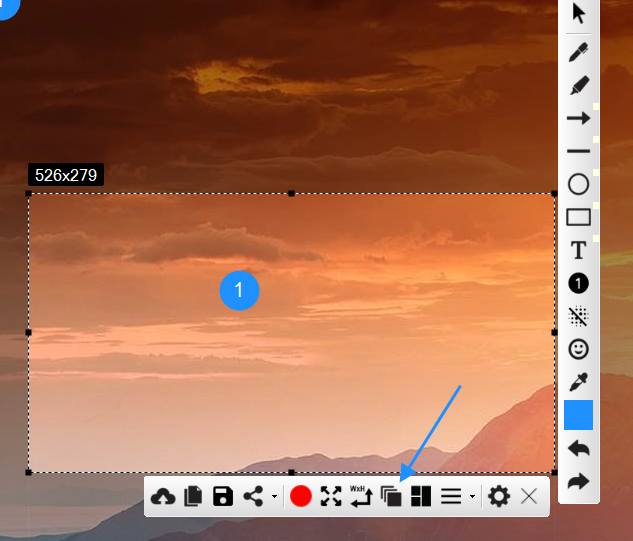
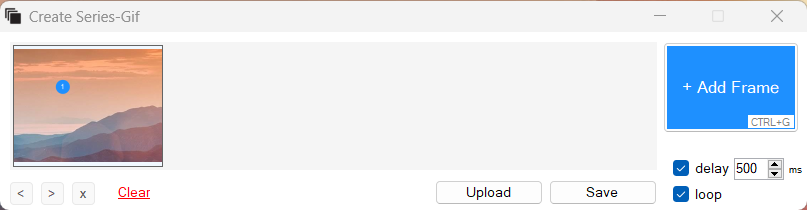
To incorporate additional frames, click the “Add Frame” button or utilize the shortcut Ctrl + G.
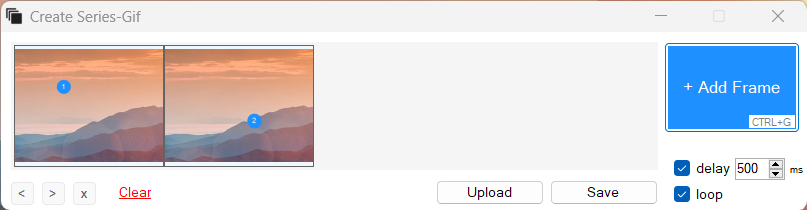
Once you’ve added all the necessary frames, customize the delay and loop settings according to your preferences. Then, click the “Save” button to generate the GIF. Below, you’ll find the GIF we’ve just created.
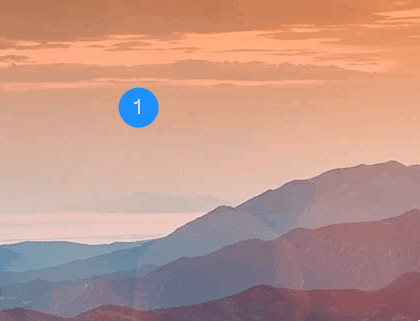
Gif created with Free Snipping Tool