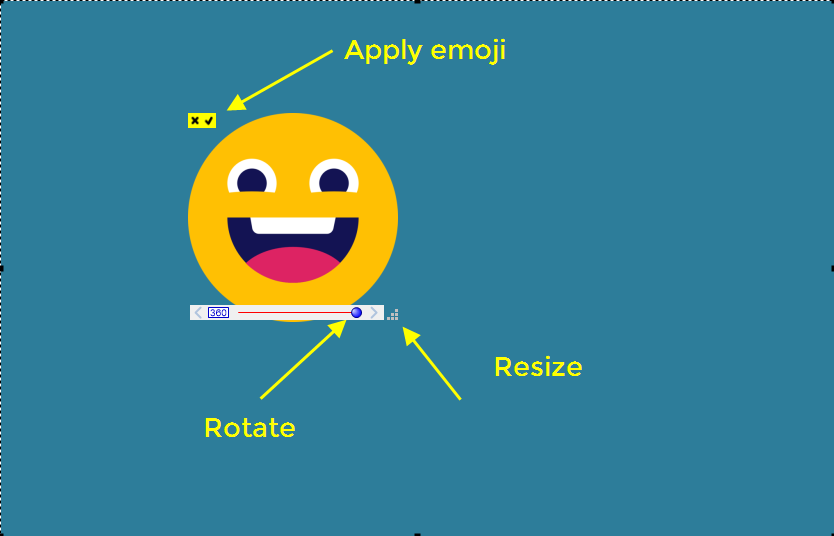Emoji-Clipart
In addition to its traditional screenshot capabilities, the Snipping Tool offers a unique feature: Emoji-Clipart. This feature enables users to further enhance their snips by adding a touch of creativity and personality through a diverse selection of emojis and clipart. Whether crafting a lighthearted presentation, annotating a tutorial, or simply adding flair to your screenshots, the Emoji-Clipart feature provides a fun and engaging way to communicate ideas visually. With a wide range of emojis and clipart, including smiley faces, symbols, and decorative elements, you can effortlessly convey emotions, emphasize points, or inject humor into your snips. This versatile tool enhances the Snipping Tool’s functionality, allowing users to express themselves more effectively and efficiently and create visually compelling content.
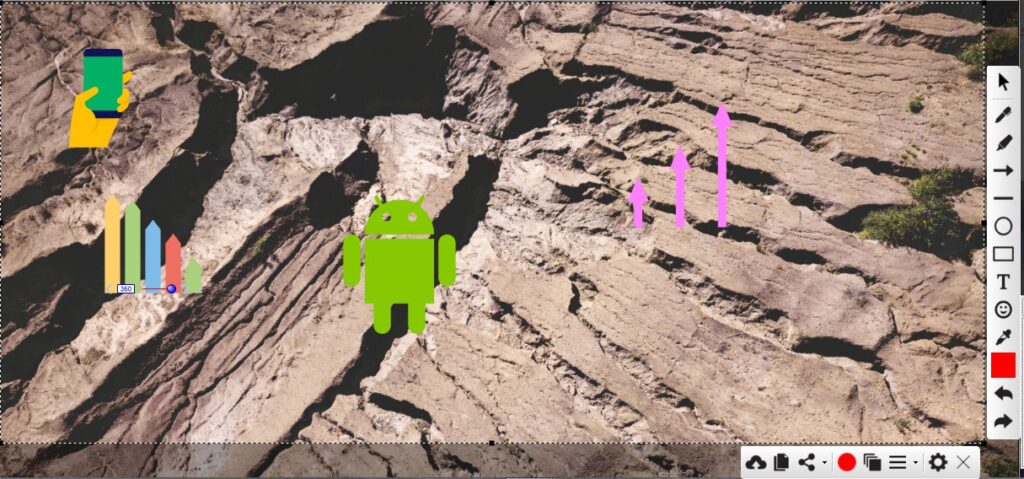
Emoji-Clipart
How to add emojis on snips?
To include emojis in your snips, click the smiley face icon in the vertical set of icons, as illustrated below.
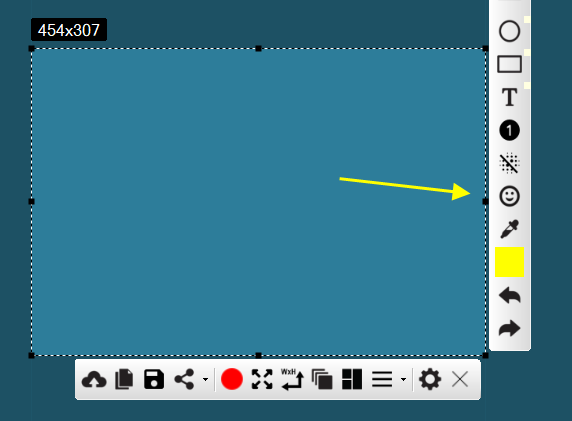
When activated, a small window displays a collection of available emojis. Simply simply clicking on any emoji icon within this window will integrate seamlessly into the snip interface.
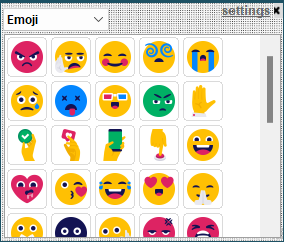
Once an emoji is incorporated into the snip, you can adjust its position, rotation, and size by dragging it. Additionally, clicking on a small tick icon on the emoji allows you to permanently affix it to the snip. This action remains reversible through the undo/redo function, ensuring you have complete control over the placement and editing of emojis within your snips.