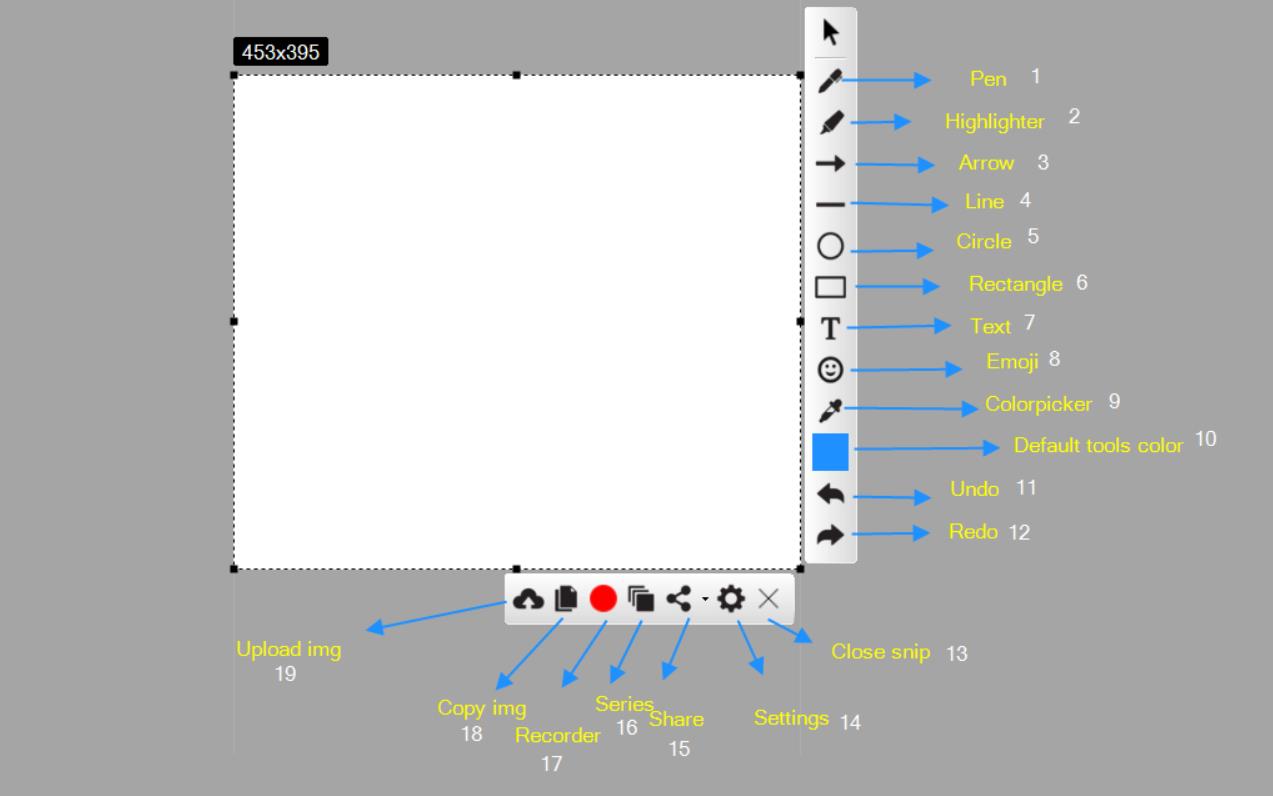Documentation
How to create snips?
- After downloading and installing Snipping Tool, There are three simple ways to take a snip.
- Click Free Snipping Tool shortcut on the desktop.
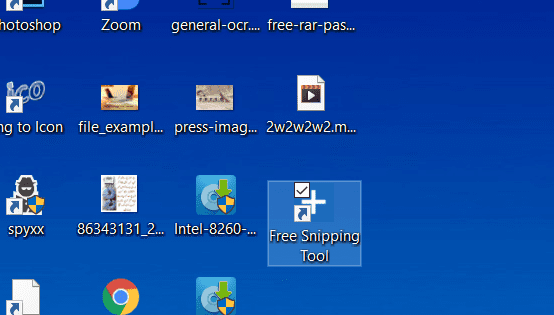
- Hit PrtScr key on keyboard.
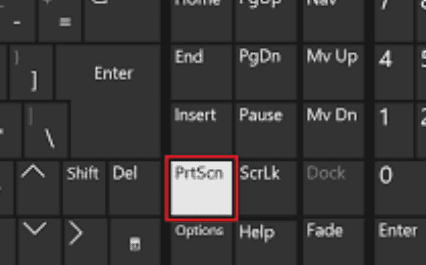
- Right click on Snipping Tool's icon in notification area and then select Take a Snip option.
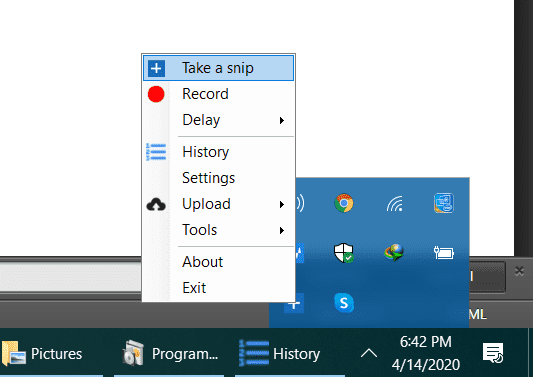
How to create series of snips?
- Start snipping by hitting PrtScr button, then click Series button as shown in image.
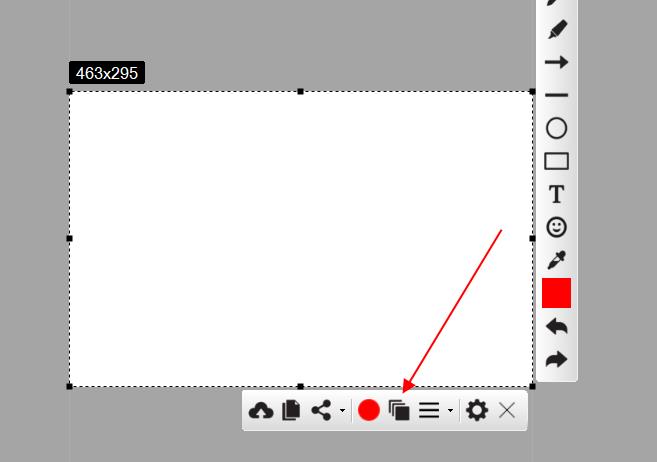
- After adding all frame you need, you can save it on your computer or upload on our server to share the series snip.
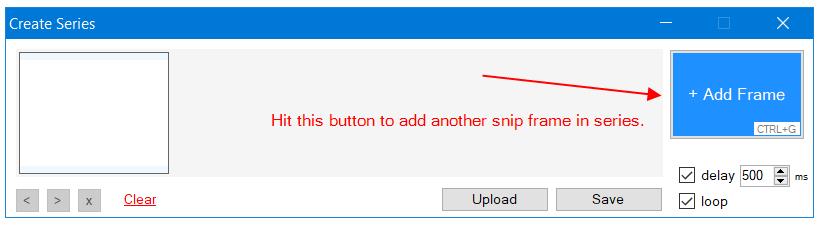
- Right click on Snipping Tool's icon in notification area and then select Take a Snip option.
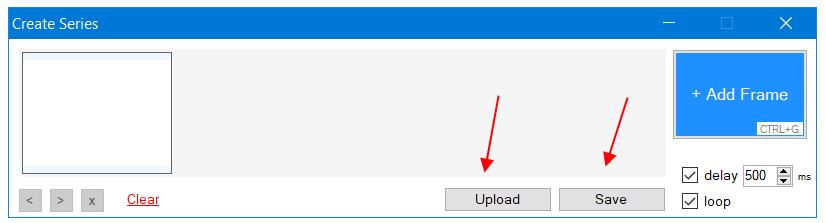
How to tag snips?
- Login on imghostr site and on Snipping Tool desktop software with same account.
- Now upload and open snip link where you want to add tags.
- Click Add Tags button below the snip image to add tags.
- Check video below.
How to activate pro version?
Note: You dont need to download and install another software to activate pro version.
- First you will need to buy Pro version activation key from here.
- After successfull payment, you will get activation key on your email address, or you can contact at malikdilawar458@gmail.com.
- Now you have your key, right click on Snipping Tool icon in notification area -> Go Pro.
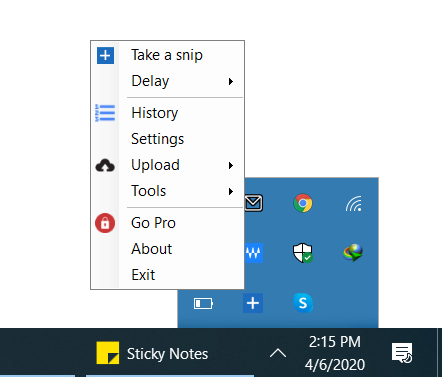
- You will see activation form. Copy and paste Activation Key and hit Activate
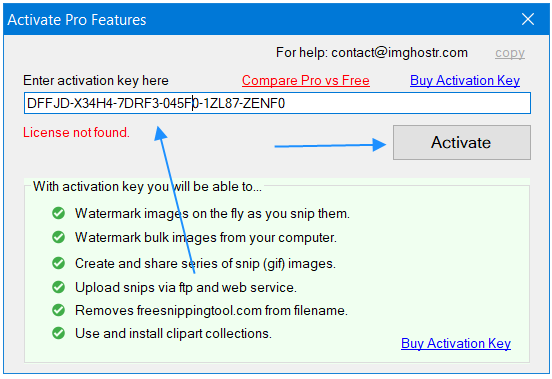
- This will take few seconds and activate your software. Now restart the app and you have now activated Snippig Tool Pro version successfully.
How to check snipping history?
- Right click on Snipping Tool's icon in notification area and then select History option.
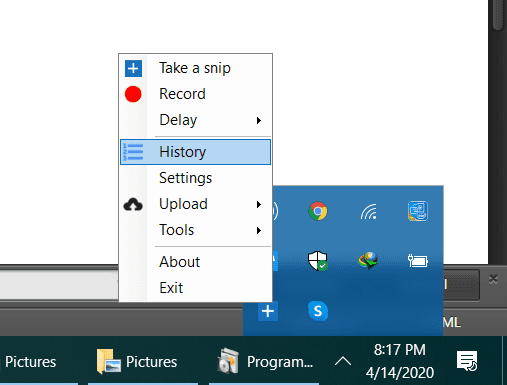
- Open Settings -> General -> History
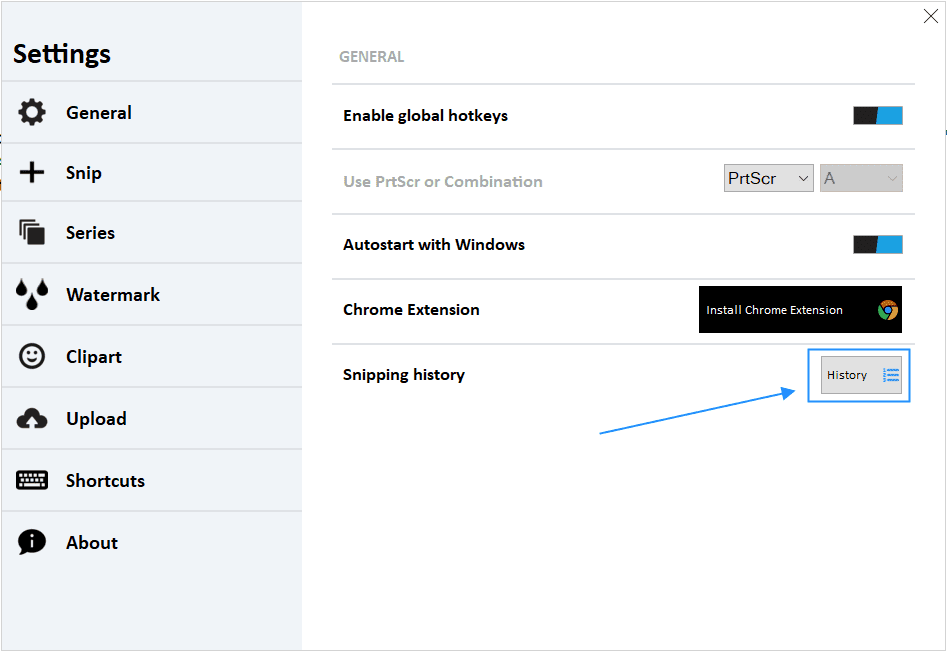
How to close Snipping Tool?
- Right click on Snipping Tool's icon in notification area and then select Exit option to close the Snipping Tool.
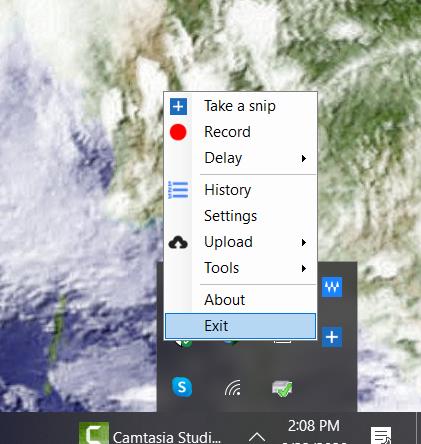
How to buy Snipping Tool without Paypal account?
- Click Buy Now button and then on next screen select Pay with Debit or Credit Card.
- Next fill personal, card details and then click Pay Now button.
- After successful payment, send us transaction id and/or email address at malikdilawar458@gmail.com to get the activation key.
- This video shows how it works